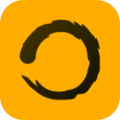Google Calendar and Google Tasks are powerful tools for managing your schedule and to-do list. Wouldn’t it be great to view today’s tasks alongside your calendar events for a comprehensive daily overview? This article explores various methods to achieve this, enhancing your productivity and organization.
Native Google Calendar and Tasks Integration
Google Calendar offers built-in integration with Google Tasks. Here’s how to utilize it:
To enable Tasks in Google Calendar, follow these steps:
- On your computer: Open Google Calendar. In the left panel, under „My calendars,“ ensure the „Tasks“ box is checked.
- On the mobile app: Tap the menu icon in the upper-left corner and make sure the „Tasks“ box is checked.
Once enabled, you can add tasks with due dates to make them visible in your calendar. Click the calendar icon when creating a task to assign a due date. You can add tasks either within Google Calendar or through the Google Tasks interface. Tasks with due dates will then appear on your calendar alongside your events.
On the mobile app, you can view a list of all uncompleted tasks from the last 365 days under „Pending tasks“ in the current day’s schedule. You can also edit or delete these pending tasks directly within this view. To do this, tap on „Pending tasks,“ then tap the task you want to modify. Tap the pencil icon to edit or the trash icon to delete the task.
It’s important to note that while Google Calendar displays tasks with due dates, it doesn’t offer a consolidated view of all upcoming tasks, especially on mobile. However, a dedicated „Tasks“ view is now available on Android, making it easier to manage all to-dos, including those without assigned dates.
The Problem with Google Calendar and Tasks
Google Calendar and Google Tasks are great tools, but they don’t always play nicely together. It can be frustrating to juggle between the two, especially when you need a clear view of your daily schedule and tasks. You can add tasks with due dates to your calendar, but it doesn’t show all your tasks for the day in a convenient way. You end up switching between apps and losing focus .
Introducing dayflow.ai: Your Solution
This is where Dayflow.ai comes in. It’s a plugin designed to seamlessly integrate your Google Tasks with your Google Calendar. No more switching between apps or missing important to-dos. Here’s how it solves the problem:
- Unified View: Dayflow.ai displays your tasks alongside your calendar events in a single, organized view. See everything you need to accomplish today, right next to your appointments and meetings.
- Focus on Today: Dayflow.ai prioritizes your daily tasks, filtering out the noise from future to-dos. Stay present and productive by concentrating on what needs to be done now.
- Effortless Integration: Dayflow.ai works seamlessly with your existing Google Calendar and Tasks setup. Simply install the plugin and enjoy a streamlined workflow.
With Dayflow.ai, you can finally achieve a harmonious balance between your schedule and your to-do list. Take control of your day and boost your productivity with this powerful integration.
Try out the app here:
Get started / Download – Dayflow.ai – Superpowers for your Calendar
Supercharge Your Day Now!
Start optimizing your productivity with Dayflow’s advanced features today.
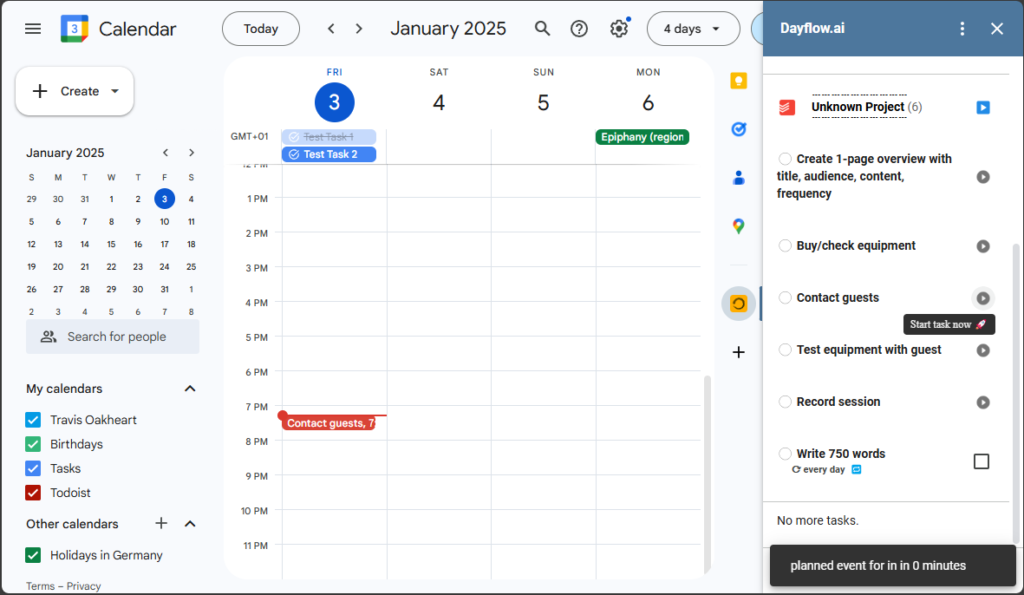
Creating New Lists in Google Tasks
To further organize your tasks, you can create new lists in Google Tasks. This allows you to categorize tasks for different projects or areas of your life. For example, you could have separate lists for „Work,“ „Personal,“ and „Errands.“
To create a new list in Google Tasks:
- Click the Tasks icon on the right side of Google Calendar.
- Click the drop-down menu at the top.
- Select „Create new list.“
- Enter a name for your list and click „Done.“
Conclusion
Integrating Google Tasks with your Google Calendar can significantly improve your daily planning and productivity. While native integration offers basic functionality, such as displaying tasks with due dates alongside your calendar events, it has limitations, particularly in viewing all upcoming tasks in a single view. However, you can utilize custom views and color-coding to enhance the display of tasks within your calendar.
For users seeking more advanced features, such as task prioritization and gamification, third-party extensions like „Dayflow.ai“ provide valuable solutions. By exploring and implementing these methods, you can effectively manage your daily schedule and to-do list within Google Calendar, ensuring that you stay organized and on top of your tasks.